WordPress Website Speed is a very important key factor when it comes to building a high-quality website!
In the previous article, how to improve website speed – part 1, we learned how to measure a website speed, optimizing your WordPress database, compressing your website images for better results and how to choose a speed hosting for your website.
Today, I will go deeply and show you more useful tools and multiple tips & tricks to improve/enhance your WordPress website speed. In this article, you'll learn how to enable Gzip Compression and why it's important, information about Content Delivery Networks, and the importance of plugins management.
So let's start!
Why should you take care of your WordPress website speed?
There are many reasons to do that. First off, as we mentioned in the previous article, search engines like Google or Bing rank websites with high-speed loading better than slow websites. So, if you want to improve your position in search engine result pages, you have to speed up your website. Do you know that fast-loading website is the most important reason to keep your website audience interested?
40% of people abandon a website that takes more than 3 seconds to load.
A 1 second delay in page response can result in a 7% reduction in conversions.
–Kissmetrics Study
So what about now? Do you believe that fast-loading website is the most important reason to keep your website audience interested? Online buyers and visitors always looking for speed websites, actually, they always expect the page to load within a second or less!
Gzip Compression
Gzip compression helps in reducing the content size of your pages, so this will increase your WordPress website speed and decrease the bandwidth usage of your server. Google advises that page sizes can be reduced by up to 70% using gzip compression.
Plugins like W3 Total Cache have the option to gzipping files so you'll not have to modify your .htaccess file manually, you can look for this option in plugin's setting and enable it.
Alternatively, and if you don't prefer to install Caching plugins, which we don't recommend, you can enable Gzip compression by modifying your .htaccess file in your WP root, and add the following code:
<IfModule mod_deflate.c> # Force compression for mangled headers. <IfModule mod_setenvif.c> <IfModule mod_headers.c> SetEnvIfNoCase ^(Accept-EncodXng|X-cept-Encoding|X{15}|~{15}|-{15})$ ^((gzip|deflate)\s*,?\s*)+|[X~-]{4,13}$ HAVE_Accept-Encoding RequestHeader append Accept-Encoding "gzip,deflate" env=HAVE_Accept-Encoding </IfModule> </IfModule> # Compress all output labeled with one of the following MIME-types # (for Apache versions below 2.3.7, you don't need to enable `mod_filter` # and can remove the `<IfModule mod_filter.c>` and `</IfModule>` lines # as `AddOutputFilterByType` is still in the core directives). <IfModule mod_filter.c> AddOutputFilterByType DEFLATE application/atom+xml \ application/javascript \ application/json \ application/ld+json \ application/rss+xml \ application/vnd.ms-fontobject \ application/x-font-ttf \ application/x-web-app-manifest+json \ application/xhtml+xml \ application/xml \ font/opentype \ image/svg+xml \ image/x-icon \ text/css \ text/html \ text/plain \ text/x-component \ text/xml </IfModule> </IfModule>
Content Delivery Network
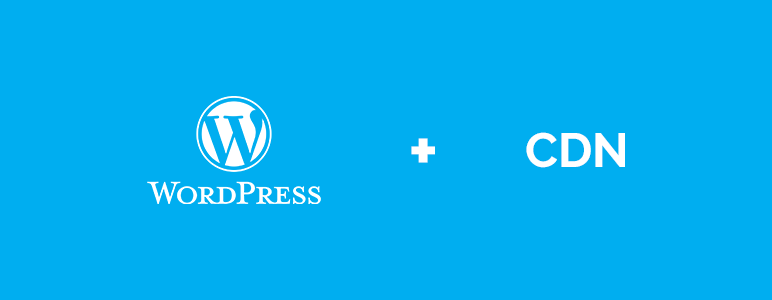
Content delivery networks sometimes referred to as CDNs, will improve your WordPress website speed all over the world. A CDN stores data from your website, such as your content, JS files, CSS, and images so you are basically outsourcing your files to another server.
Why would you do that?
OK. Your WordPress website speed will differ if the visitors are located far away from where your site is hosted. For example, if your website hosted in the USA, and you have a visitor from the UK, then this visitor will have to download the content from the USA. The problem is that the further someone is away from a data center, the longer it takes for them to download files.
There's another reason, modern browsers limit the number of existing connections. If you stored your files on a CDN it can load for more files at once, which increases the page loading speed. It will always pick the closest location from your visitor and deliver the content.
Don't forget that by using CDNs like MaxCDN or CloudFlare, you will decrease bandwidth and disk space as well as server load from your main server so you are saving money by being able to use a lower specced server or web space since the server has to handle fewer files.
What to choose? MaxCDN or CloudFlare?
MaxCDN is one of the most popular CDNs, and it can be integrated with W3TC plugin easily especially if you're not a tech guy. You can find more information about enabling CDN feature in W3 Total Cache plugin here. They have different plans, so feel free to check their prices now.
CloudFlare CDN, which have a FREE plan, is one of the biggest speed boosts overall if you have a very broad international audience.
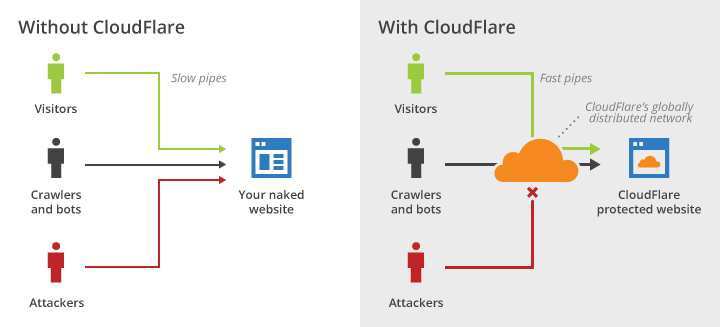
CloudFlare protects and accelerates your WordPress website speed online, and it can be used by anyone with a website and their own domain, regardless of your choice in platform.
Delete Unused WordPress Plugins
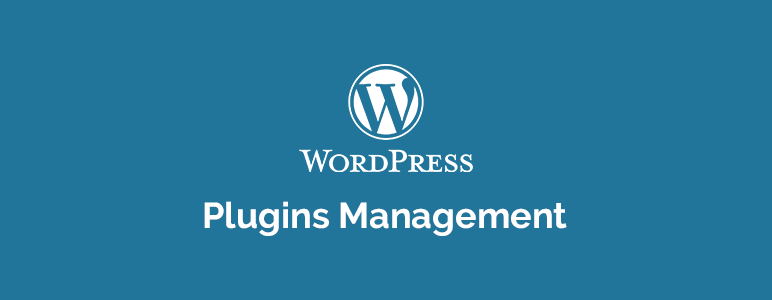
Installing/Keeping unnecessary plugins will affect your WordPress website speed negatively!
One of the most recommended tips is to avoid using outdated plugins, you've to make sure that your installed plugins are updated to the latest version provided by the plugin's developer, and make sura that all plugins are compatible with your installed WP version.
Also, you've to make sure that you're using light plugins, that can happen by installing P3 Profiler plugin, then start a test which will tell you how much time each of your plugins adding into your load time. This allows you to see exactly what plugins are causing your website to be slow.
Finally, the biggest advantage of speeding up your WordPress website and decreasing your website's loading time is that will help in keeping your audience/visitors interested in your website. It will also improve your website's rank in SERPs.
I hope you have found this article useful as part one, and I also encourage you to subscribe our newsletter below as we still have more tips and tricks regarding improving your WordPress website speed.
Jump to part three →
Now it's your turn. If you've other tips and tricks to speed up a WordPress website speed, please share them in comments.
One thought on “How to Improve WordPress Website Speed – Part 2”
Comments are closed.
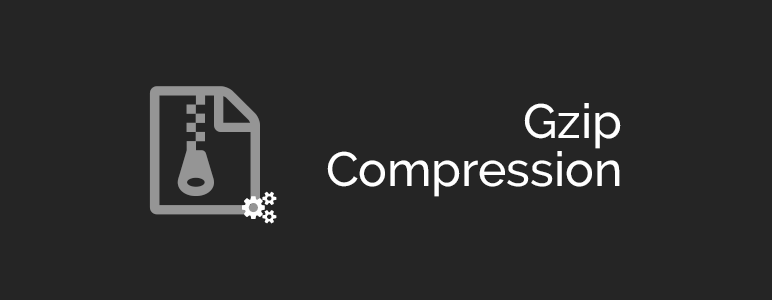
whats the best plugin for optimizing sahifa theme? i use sahifa on my site http://safavi.org